Add team members to Vero
Administrator users can invite and remove team members to a Vero Account on the Team page.
By visiting Account > Team the administrator can invite team members by hitting the Invite Team Member button.
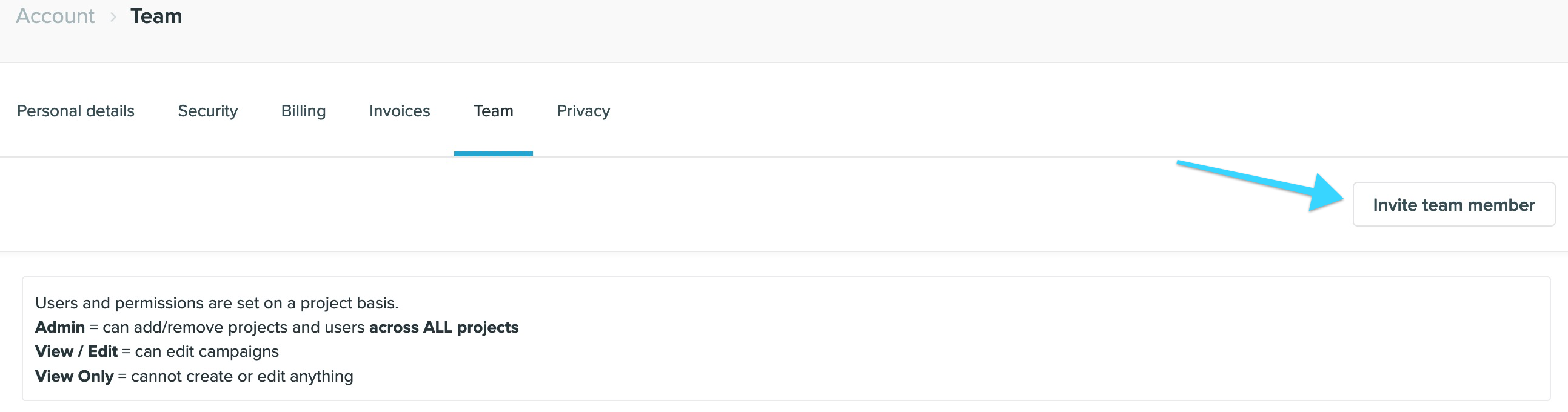
Once invited, administrators can grant each team member access to each different project. There are three levels of access:
- Administrator. Can view/edit campaigns and customer data, can edit project settings and manage team members across ALL projects.
- View and edit. Can edit campaigns and customer data, cannot manage team members.
- Deny customer data. Same access as "View and edit" but removes access to customer data.
- Deny customer data and deny publish. Same access as "Deny customer data" but further removes ability to publish/unpublish all campaign types.
- View only. Read only access to campaigns and customer data. Cannot create or edit anything.
An invited user will receive an email from Vero referencing your account and asking the new user to set a password.
Revoking Access
Administrators can revoke access for any team member by hitting the Remove button on the Team management screen.



