How to export customer data
You can only export files up to 50,000 rows from the Vero UI. If you want to export more data, or data that you can't see how to export in the UI, please email our support and we'll do our best to do it for you as quickly as possible.
Export customers
You can export a list of customers and their properties that belong to any segment. To do this, select a segment and then click Export in the top right of the screen. The output file includes the ID, email address and all other properties of each customer in CSV format.

Export reports
You can export the results of an email campaign. To do this, visit the Reports menu and filter down to the campaign data you want to export. Click Export in the Engagement section.
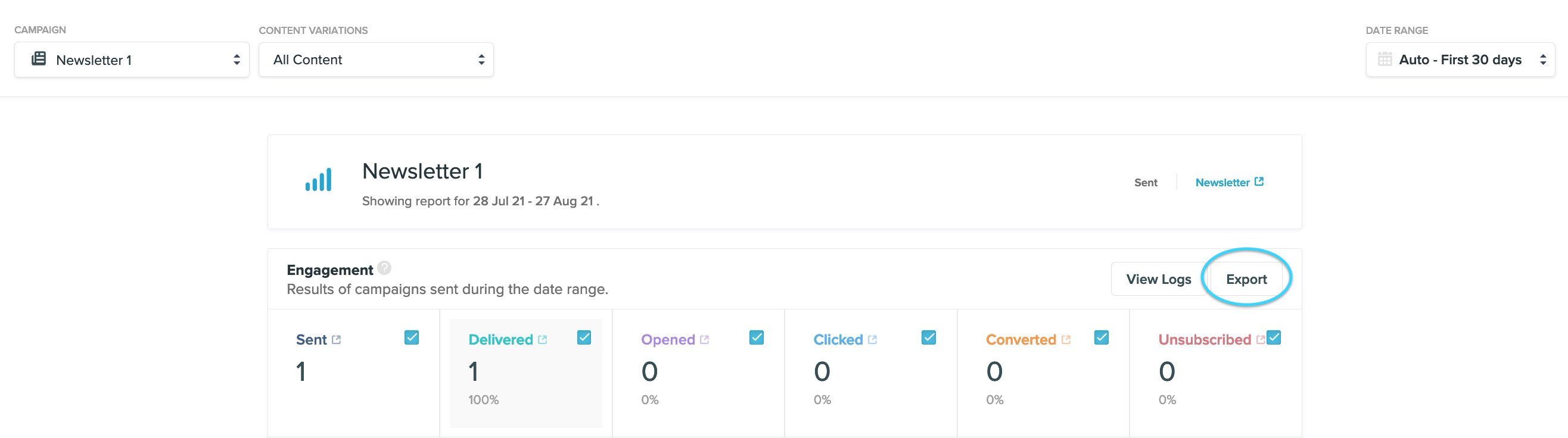
In both cases, a CSV file will be generated that you can download from the menu Import/Export menu of the sidebar.


