How to setup domain signing and remove 'via getveromail.com' from your emails
By default, Vero will send your emails using a shared IP and domain configuration. We use a variety of domains and tiers to help ensure we get customers emails into inboxes. We work with Mailgun to deliver your emails.
To improve your deliverability, we recommend setting up domain signing. This tells your recipients' mail servers that you are authenticated to send from your domain.
This also means that Vero is truly invisible to your customers.
Sending without DNS verification
When you first sign up to Vero, your emails will look something like this:

Email clients will show this because the domain of the From address used to send the email, test@chrishexton.com in the example above, does not match the domain of the server that sent the email, getvero.com in the example above.
By setting up your Vero DNS records your recipients will no longer see the via xyz.com message.
Note that you might see via getveromail.com, via veromailer.com or some other domain as we send from multiple domains to ensure maximum deliverability for all our customers.
Add your DNS records
To sign your domain you will need to add two to three records to your domain's DNS configuration.
Add the domain you want to send from under Settings > Project Details in Vero.
Once this is done, visit Settings > Email Delivery and select Request DNS records. Vero will then generate the DKIM, CNAME and MX records you need to add to your domain to show that you are authenticated to use it for sending.)
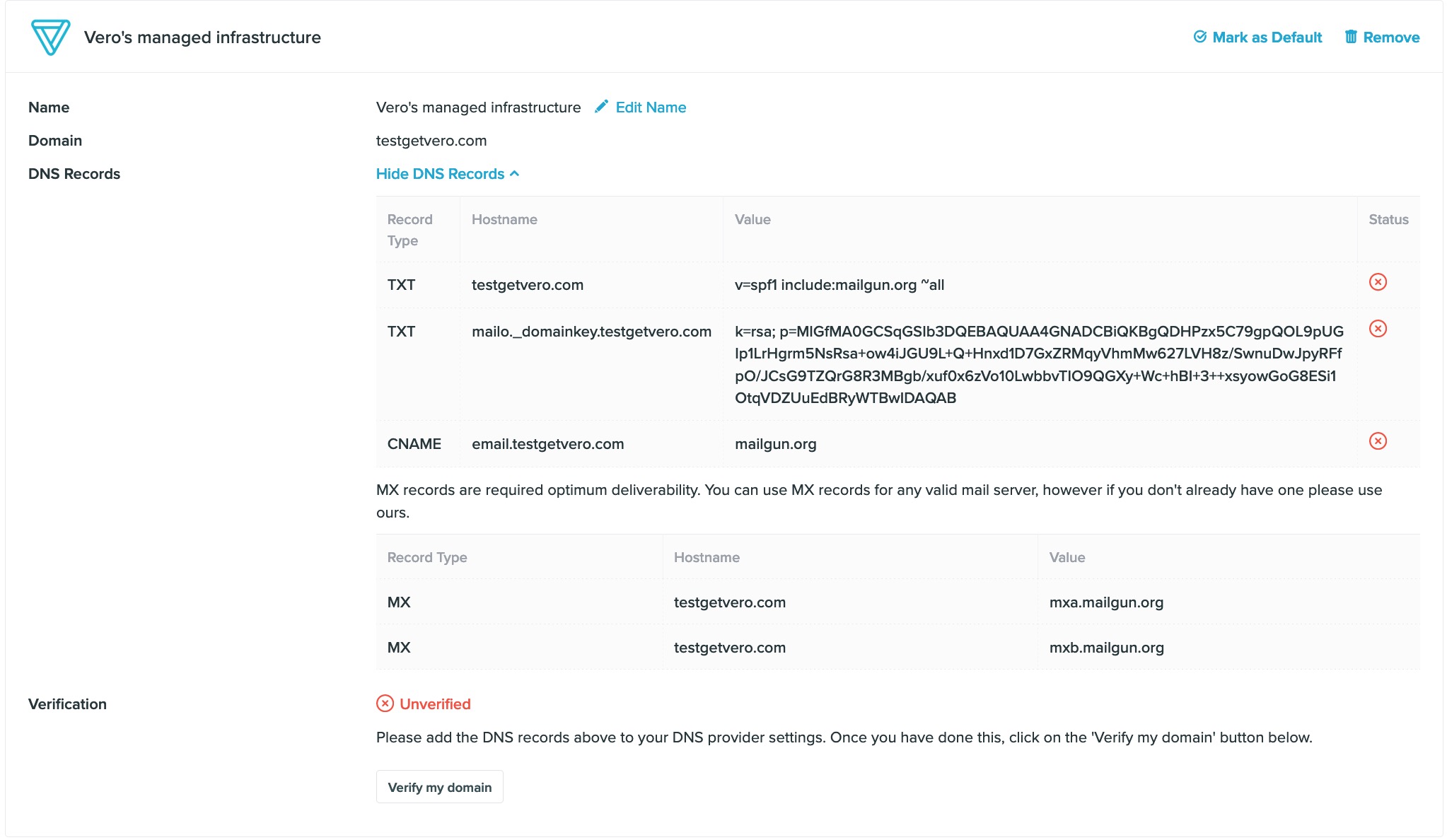
To add the DNS records to your domain, you'll need to look at the how to for your specific domain host. Googling "Setup DNS records" is typically the fastest way to find your provider's specific instructions. If you need a hand, just email us.
Setting up a custom CNAME
By default, we provide a CNAME record for the subdomain email.yourdomain.com. This CNAME is used to track links.
If you already have a CNAME setup on the email subdomain, please email us and we will update the subdomain to something else that works for you.
MX records
MX records can have an affect on delivery as missing MX records may raise suspicion when a recipient server is decided whether to accept an email for delivery or not.
We recommend sticking to one provider for MX records. For example, if you've already got Google records set up, to remedy this you'll want to remove the Mailgun records.
SPF records
It is possible to have more than one SPF. The key is to ensure you don't have more than 10 lookups associated with the records which relate to IPs.
Verify your records
Once you have added the DNS records to your domain, return to Settings > Email Delivery and select the Verify DNS link.the
Verify DNS Records button.
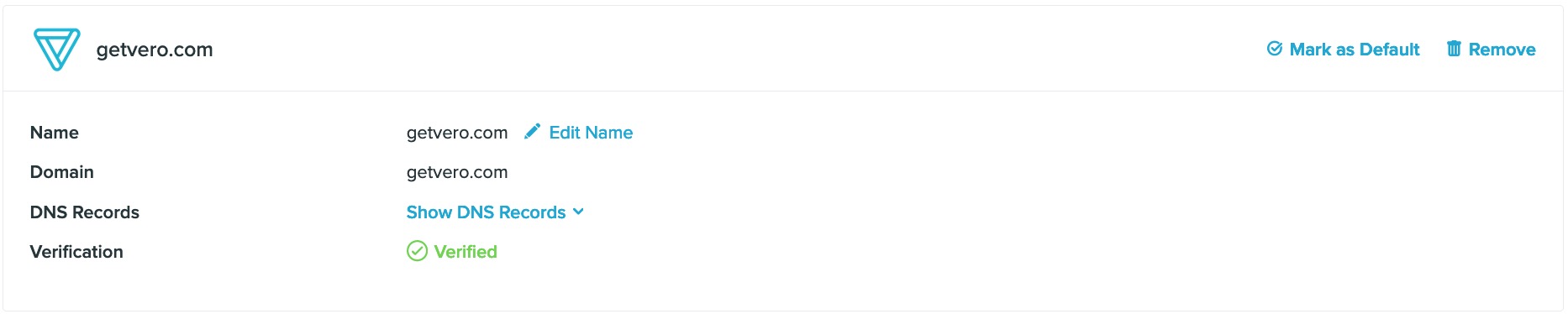
Vero will check, in real time, that the DNS records are setup correctly on your domain. Once setup correctly, Vero will make your configuration as Good meaning everything is setup correctly. At this point, emails will begin going out from the domain you have elected.
Note that it can take as many as 24 hours for your DNS records to propagate and for Vero to recognise the valid records.
From now on you will no longer see the via xyz.com message in your outgoing emails.


