Integrate Google Analytics' UTM tags
You can automatically append UTM parameters to outbound links in your email campaigns.
Google Analytics, along with most analytics tools, use this data to attribute conversions to their correct source.
To enable appending of UTM tags, visit the Settings > Integrations menu. Click View next to the Google Analytics Integration.

Click Add Google Analytics Integration to turn this feature on.
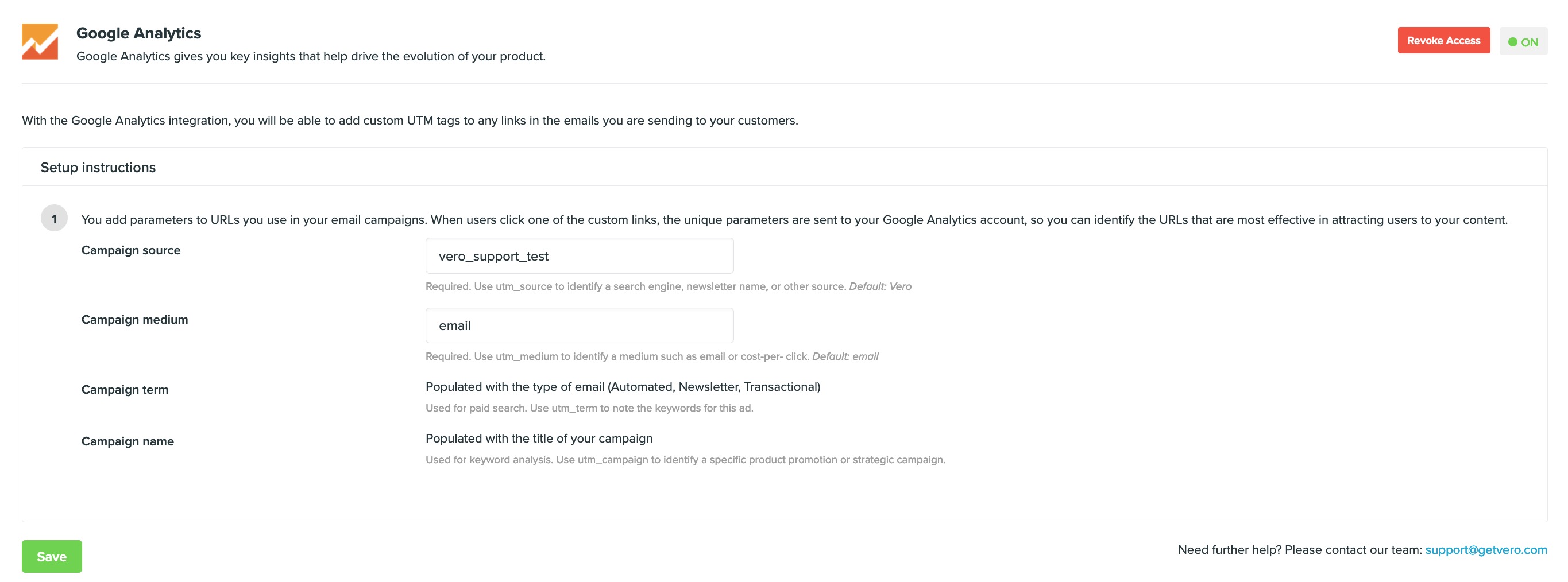
Editing the UTM tags
Vero will append UTM tags in the following manner:
utm_sourceis, by default, set tovero.utm_mediumis, by default, set toemail.utm_campaignis populated with the name of the campaign being sent.utm_termis populated with one ofNewsletter,TransactionalorBehavioural.utm_contentis populated with either the variation being sent. If you do not have an A/B test running, this will becontrol, otherwise it'll be the variation of your campaign (for example,aorb).
You can edit the utm_source and utm_medium values appended by Vero on the Settings > Integrations menu page.
Customising tags in an individual email campaign
If you add your own UTM tags to any link, these will take precedence and override the default UTM tags that Vero will append above.
For example, if you added a link as follows:
http://www.yoursite.com?utm_campaign=some_campaign_name
Then Vero would only append the utm_source, utm_term and utm_medium tags. It would not overwrite your custom utm_campaign value on this link.
Disabling tags on an individual link
You can also prevent a particular link from appending UTM tags by adding data-vero="ignore". This will ensure that all other links are unaffected and still maintain their UTM tags.
For example, add the setting to your link as follows:
<a data-vero="ignore" href="app.getvero.com">Log into my Vero account</a>

