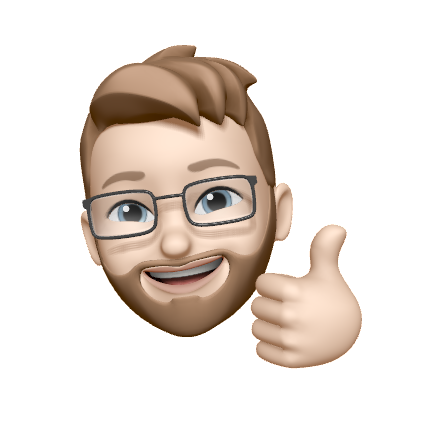Setting up a Data Feed
📣 Previously known as Fusion (or External Attributes), In Vero 2.0 we’ve updated both the functionality and name to Data Feeds to align with industry-standard terminology and more accurately describe the feature’s capabilities.
Data Feeds in Vero allow you to pull external, dynamic data from your own API endpoints. This real-time data can be used to personalize your campaigns with up-to-date information retrieved at send time.
Use Data Feeds to integrate real-time information into their campaigns, such as product details, inventory levels, or personalized recommendations. This allows for dynamic, relevant content that adapts to changing data at the moment of sending, enhancing engagement and conversion rates.
Data Feeds can be setup at the project level and used in multiple campaigns using liquid tags without needing to define the endpoint in the specific campaign.
Setting up a Data Feed
To begin using Data Feeds, follow these steps to set up your endpoints at the project level:

- Navigate to the Data Feeds Section: Open your project settings and locate the new Data Feeds section.
- Add a New Endpoint:
- Identifier Assign a descriptive, unique name (for example,
product_recommendations). This name is what you will use in your Liquid merge tag. Your endpoint name will be converted to snake_case (lowercase + underscores) for use in your campaigns via Liquid ie{{feed.product_recommendations.product_name}} - Endpoint URL: Enter the HTTPS URL of your API endpoint. ie.
https://api.example.com/data- You can add dynamic user or event properties to your endpoint url using Liquid. ie
https://api.example.com/data/{{user.email}}orhttps://api.example.com/data?{{event.property}} - Any user property included in your audience or saved to Vero Cloud can be used in your endpoint.
- Event properties added to the endpoint url will use data from the trigger event from the campaign.
- You can add dynamic user or event properties to your endpoint url using Liquid. ie
- Basic Authentication: If you endpoint uses basic auth, use this setting to add your credentials.
- Parse response as JSON: Use this setting to define if the response of the endpoint is formatted as JSON or not. Once enabled, you can access specific fields in the response of the data feed. If the response payload is not JSON, deselect this option to treat the payload as plan text, useful for HTML outputs.
- Custom Request Headers: If your API requires authentication beyond Basic Auth (such as API keys or tokens) or any additional request headers, you can add them here.
- Identifier Assign a descriptive, unique name (for example,
- Save Your Endpoint: Once configured, the endpoint is available to use in any campaign using Liquid syntax.
Using Data Feeds in your campaigns
After setting up your Data Feed, you can incorporate external data into any campaign using Liquid tags in the message content.
Referencing Global Data Feeds
Once you have configured an endpoint with a friendly name eg. book_recommendation you can reference its data in message content using Liquid like so:
JSON Format:
When using the JSON format, you can access specific fields from the response in your content. If your JSON response looks like this:
{
"id": 1,
"ISBN": 0451524934,
"title": "1984",
"author": "George Orwell",
"description": "In a dystopian society, Big Brother’s omnipresent surveillance and propaganda control every aspect of life.
Winston Smith’s quiet rebellion against this oppressive regime exposes the horrifying costs of sacrificing individual freedom for state power."
}Then in your content you can use the following to show a specific field from the JSON response.
{{ feed.book_recommendation.title }}Plain Text Format:
When using the plain text format you can output the whole response like this:
{{ feed.book_recommendation }}This is useful if your endpoint response is plain text or HTML.
You can use the data selector in each of our content editors to find and select the Data Feed you want to use.

⚠️ Note, the data selector cannot show the properties returned by the Data Feed, you will need to be aware of your api’s data structure to know which properties you can use in your content.
Authentication
Data Feeds support multiple authentication methods to ensure secure data retrieval:
Basic HTTP authentication
In the Data Feeds settings, you have the option to include basic HTTP authentication directly in the endpoint URL.

Which will add the credentials in this format:
https://username:password@api.example.com/dataHeader-Based authentication and custom headers

If your API requires additional authentication beyond basic auth—or if you need to include other custom header values—you can add these in the Custom Request Headers field. This allows you to supply API keys, tokens, or any other header-based information needed for your request.
Custom header encryption

Custom header encryption refers to the measures Vero takes to protect the headers stored within our platform. If you select to encrypt the header, values you add in the Data Feeds settings are encrypted at rest on Vero’s servers. However, once these headers are transmitted to your API endpoint, they are sent in plain text. Ensure that your API is configured with the appropriate security measures to protect this data during transit.
Response and error handling
- Successful Responses: A
200HTTP response code indicates success, and your email will include the fetched data. - Empty or No Content Responses: If your endpoint returns a
204status or returns a200status with an empty response body, Vero will discard the email to prevent sending incomplete content. - Error Handling and Retries: For response codes
400-599, Vero automatically retries the request up to five times at increasing intervals. This ensures that emails are sent only when complete data is available.
Testing your Data Feed endpoints
We recommend testing your endpoint to ensure it returns the expected data structure. We also recommend using sample user data in your endpoint URL (for example, https://api.example.com/customer/{{ user.id }}) to verify the returned data before sending your campaigns.
Need Assistance?
Data Feeds is a powerful personalization feature. If you have questions or need help setting up your endpoints reach out to our support team.