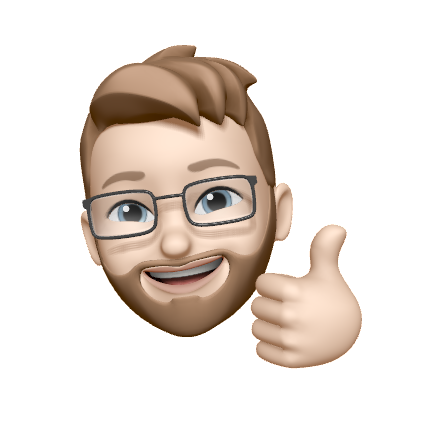How to manually edit user profile data
Profiles are the central record of all user data and messaging activity in Vero. Once you’ve tracked or imported users into Vero, you can view and edit their profile directly in the UI.
From a profile, you can:
- View and edit properties and channel addresses
- View a user’s message history
- See which segments they belong to
- Manage a user’s devices (for push notifications)
- Manage channel subscriptions (email, SMS, push, etc.)
- Add or remove tags
- Delete a profile (note: this is permanent and cannot be undone)
Finding a profile
You can access a user’s profile in several ways:
- Browse profiles via the Profiles page (in the sidebar).
- Search for a profile from the Profiles page by user ID, email address, or another identifier.
- From user activity (logs) – click the profile link from any event or activity log.
- From a segment (coming soon) – you’ll be able to click into user profiles directly from a segment list.
💡 Note on User IDs: - Every profile in Vero has a unique internal identifier (shown in the URL: ie.www.getvero.com/profiles/{uniuqe_id}). This is separate from the id you track via the API. This ensures uniqueness across all users in your project.
Profile overview
The Overview tab shows a snapshot of all information stored for a user:
- Created / Last updated – when the profile was first created and last updated (via property change or tracked activity).
- Subscribed status – shows whether the user is currently subscribed.
- To update, select the Actions menu (…) and choose Unsubscribe or Resubscribe.
- Delete user – permanently removes the profile and all associated data.
- Data snapshots – quick summaries of Properties, Tags, Devices, Segments, and Activity. Use the tabs to drill into full detail.
Adding and editing user data
Properties

User properties are attributes associated with the profile, such as first_name, company, or date_of_birth. They can be tracked automatically via the API, imported via CSV or updated manually in the UI.
Learn more about user properties
To add a property in the UI:
- Open the user profile.
- Go to the Properties tab (or select Manage all properties from the overview box).
- Click + Add property.
- Enter a property name (this becomes available for all users).
- Enter a value for this user and click Save.
To edit an existing property:
- Open the user profile → Properties tab.
- Find the property you want to edit.
- Click the edit icon ✏️, update the value, and click Save.
To delete a property:
- Find the property you want to delete.
- Click the edit icon ✏️, remove the value, and click Save.
Tags

Tags are labels you can attach to users for organization or segmentation. They are flexible and can be used for things like “VIP”, “Beta Tester”, or “Churn Risk.” Learn more about tags
To add a tag:
- Open the user profile → Tags tab.
- Click + Add tag.
- Enter the tag name and click Save.
To remove a tag:
- Open the Tags tab.
- Hover over the tag you want to delete
- Click the Delete button at the end of the row.
Devices (push notifications)
If you’re using push messaging, the Devices tab shows registered devices for a user.
From here you can:
- View device details (platform, address, device, etc.) for each push device added to the profile
Channel subscriptions
You can manage a user's email subscription status directly from their profile page.
To update subscription status:
- Open the user profile.
- Click the Actions menu (…) in the top-right.
- Select Subscribe or Resubscribe.
Deleting a profile
Deleting a profile is permanent. All associated data (properties, activity logs, message history, devices, etc.) will be removed and cannot be restored.
To delete a profile:
- Open the user profile.
- Click the Actions menu (…) in the top-right.
- Select Delete profile.
- Confirm the deletion.