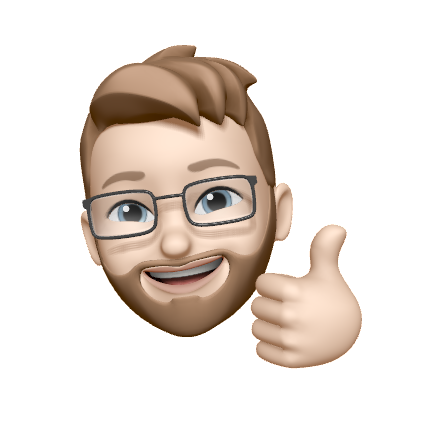Using a Segment to define your campaign audience
📢 Vero 1.0 and Vero 2.0 Segment Compatibility
All Vero 1.0 segments are now visible and editable in Vero 2.0. Any edits you make to segments in Vero 2.0 will automatically update in Vero 1.0, and vice versa, until our migration from Vero 1.0 to Vero 2.0 is complete. You don't need to migrate your segments or update any campaigns using them—your existing segments and conditions work seamlessly across both platforms.
Vero allows you to select and use your existing segments as audiences for your campaigns, making it easy to send targeted messages to specific groups of users.
Selecting a segment as your audience
To use a segment in your campaign, follow these steps:
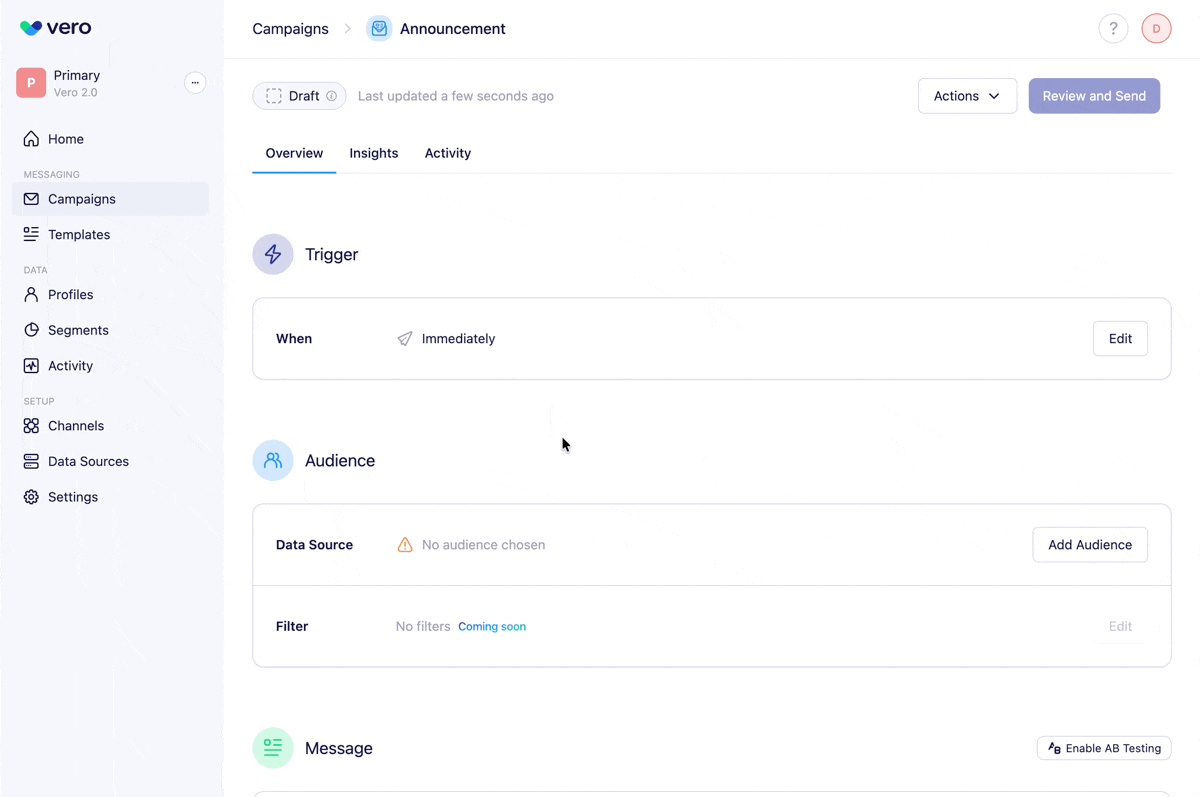
- In a campaign, navigate to the Audience section
- Click Add Audience
- Select Segment from the available audience types
- Choose an existing segment from the Select a segment dropdown

What happens when you add a segment
When you add a segment to your campaign audience:
- Your selected segment is evaluated and added to your campaign audience
- The audience preview displays users from the segment and their data
- The subscription status for users in the segment is honored
- If a user unsubscribes after being added to an audience but before the campaign is sent, they won't receive the message
Managing your segment audience

From the audience preview, you can:
- Refresh the segment to retrieve an updated list of users for your audience
- Remove the audience if you want to switch to another type
- View the segment details to see the conditions and criteria
Refresh at send time

When using a segment as your campaign audience, the Refresh at send time option is enabled by default. This ensures your segment is re-evaluated right before the campaign sends, so your audience is as current as possible.
How it works:
- When enabled, Vero refreshes the segment immediately before sending your campaign
- This ensures users who recently met (or no longer meet) the segment conditions are included or excluded appropriately
- The campaign send may be slightly delayed while the segment refresh completes
When to disable refresh at send time:
If you're sending to a large segment that takes several minutes to refresh, you may want to disable this option. This prevents the segment from being refreshed before sending, ensuring your campaign goes out at the exact time you specify.
To disable refresh at send time, uncheck the option in the audience settings.
Available segment types
You can use any of your segments as a campaign audience:
Custom segments
Any segment you've created using the segment builder can be used as a campaign audience.
System segments
Vero provides several built-in system segments that are automatically available:
- All Push Users – All users with iOS or Android device tokens
- All iOS Users – iPhone and iPad users only
- All Android Users – Android device users only
Best practices
Keep refresh at send time enabled for dynamic audiences
For segments with frequently changing conditions, keeping refresh at send time enabled ensures you're always sending to the most current audience.
Test with smaller segments first
When launching a new campaign, consider testing with a smaller segment before rolling out to your full audience.
Use specific segments for targeted campaigns
Create precise segments that target exactly the users who will benefit from your message, rather than sending to broad audiences.
Choose the right segment for push campaigns
When creating push campaigns, make sure your selected segment includes users with device tokens. You can use the system segments (All Push Users, All iOS Users, All Android Users) or create custom segments that include device token conditions.